MyDocs to OneDrive Migration
Project Overview:
In the scope of a year:
- The V:\mydocs network folder will be decommissioned.
- The University will migrate to using Microsoft OneDrive as the alternate file storage solution.
- Those impacted will include all Valdosta State faculty, staff, and students.
-
Network folders for departmental and class file sharing (V:\dept and V:\class) will not be impacted. Learn about all of the file storage solutions offered at VSU
Project Details:
MyDocs is your ‘individual’ network folder (Documents folder) that allows you to save and access files from any VSU-owned computer on campus when you log on using your MyVSU credentials.
When saving files to MyDocs, you typically click File > Save As > Documents.
To access your saved files, you either click the Start button > Documents; click the Windows Explorer folder > Documents; or simply click the Documents icon on the Desktop.
Here’s the thing. . . when you save files to the Documents folder, your files are really being saved to a network drive known as V:\mydocs (MyDocs). That’s called redirecting. In other words, the Documents folder is a shortcut to the network drive. To access your MyDocs files directly in Windows File Explorer:
- Select VSU Network Drive (V:) from the list on the left
- Select mydocs folder > your username folder > Documents
Although this file storage method has been utilized for some time now, newer technology exists that allows us to implement a more productive and cost-saving storage solution, while freeing up needed data storage space.
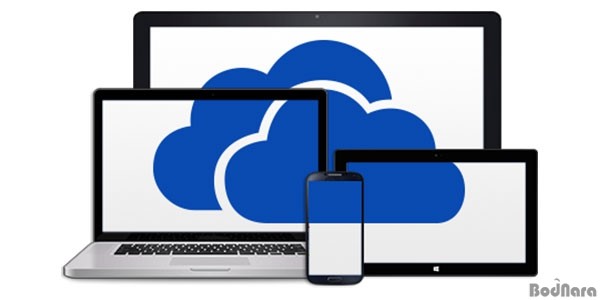
OneDrive cloud storage is a component of VSU’s Microsoft Office 365 that you access through your MyVSU email account. With OneDrive-Valdosta State University, you will have more flexibility in how and where to save, view and edit files:
- Unlike V:\mydocs, you can access your files from almost anywhere (on and off campus); on almost any device that has internet access.
- You can sync your OneDrive library to your desktop/laptop computers and mobile devices
- You are allotted 1 TB of cloud storage.
- Collaborate with colleagues and students by sharing and editing files in real time by optimizing Office 365 integrated applications such as Word, PowerPoint, and OneNote.
- OneDrive will be integrated into BlazeVIEW courses.
The decommissioning of the V:\mydocs will be performed in phases and will begin with the transfer of end-users’ files and will conclude with total inaccessibility to the MyDocs folder by December 2018.
Timeline:
√ Beginning March 2018: High-volume users' files will be transferred and backed up to OneDrive; Access to V:\mydocs will no longer be available; Documents folder redirection link removed.
The MyDocs files of those identified as having 40 GB or more data will be transferred to OneDrive-Valdosta State University with the direct assistance of IT. At this time, only high-volume users will no longer have read/write access to V:\mydocs. High-volume users should routinely practice retrieving/saving files via OneDrive.
√ Beginning April 27, 2018: V:\mydocs will not be provisioned for new employees or newly enrolled students.
New employees and newly enrolled students will not be able to save to and retrieve files from V:\mydocs (Documents folder). They will be directed to use OneDrive.
√ Beginning June 1, 2018: V:\mydocs is still available with read/write access; Document folder redirection link removed.
During this time, all other users should practice retrieving existing or saving new files by going directly to V:\mydocs and not to the Documents folder icon on the Desktop or File Explorer. Any new files saved directly to the now local (not networked) Documents folder will not be copied to the V:\mydocs network folder and those files are only accessible on your office computer.
To access your MyDocs files directly in Windows File Explorer:
- Select VSU Network Drive (V:) from the list on the left
- Select mydocs folder > your username folder > Documents
Users can also begin transferring existing files and saving new files to OneDrive if they wish.
Learn more about OneDrive and How to upload your files to OneDrive
√ July - December 2018: V:\mydocs available with read-only access; Backups no longer actively conducted.
Users will be able to retrieve existing files saved on V:\mydocs but will not be able to save any new files to that location. Users should save new files to OneDrive and should transfer any remaining files stored on V:\mydocs to OneDrive by December 2018.
Learn more about OneDrive and How to upload your files to OneDrive
√ December, 2018: V:\mydocs is taken offline; Migration to OneDrive complete.
Users will no longer have access to V:\mydocs. Users should routinely save and retrieve files via OneDrive-Valdosta State University.
July 2019: V:\mydocs terminally decommissioned.
The one-year data retention act concludes. All aspects of V:\mydocs no longer exists.
From July-December 2018, faculty, staff, and students who had a VSU account prior to April 27, 2018, will be able to retrieve existing files saved on V:\mydocs but will not be able to save any new files to that location. Impacted users can save new files to OneDrive-Valdosta State University and should transfer any remaining files stored on V:\mydocs to OneDrive-Valdosta State University by December 2018.
Here's how to do that:
- FACULTY/STAFF: MyDocs to OneDrive File Transfer Quick Guide
- Students: MyDocs to OneDrive File Transfer Quick Guide
VSU Information Technology staff will provide support in a variety of ways:
- In person, including door-to-door assistance as needed
- Remotely
- Online tutorials and hands-on trainings
Email mydocs@valdosta.edu if you have questions specifically regarding the MyDocs to OneDrive Migration project.
Contact VSU Solutions Center
Division of Information Technology
- 1500 N. Patterson St. Valdosta, Georgia 31698
-
Mailing Address
1500 N. Patterson St.
Valdosta, GA 31698 - Solutions Center
- Phone: 229.245.4357
- Fax
- Fax: 229.245.4349
Sun: ClosedMon - Thurs: 8am to 6pmFri: 8am to 5pmSat: Closed