Teaching Remotely
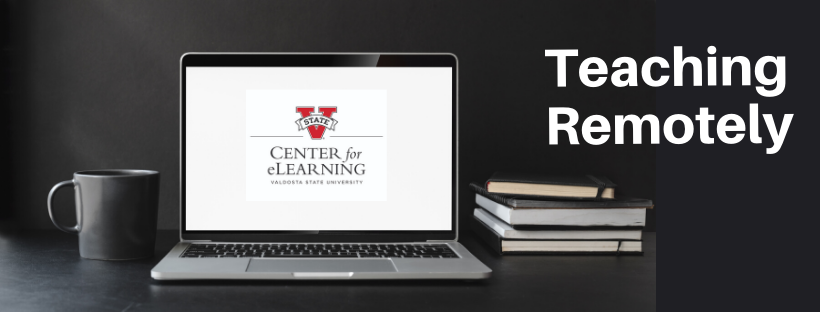
Teaching can be disrupted by events and unforeseen circumstances such as severe weather, natural disasters, or public health concerns. If VSU’s physical campus closes and/or face-to-face classes are canceled unexpectedly for an extended duration, then faculty might be asked to develop alternatives to standard classes by teaching remotely and maintaining instructional continuity online.
We know that suddenly teaching a class online is daunting. However, if your class is capable of moving to an online format, then this website provides basic information, strategies, and resources for using VSU's BlazeVIEW learning management system.
For assistance, e-mail blazeview@valdosta.edu, call (229) 245-6490, or fill out the eLearning Contact Form. Faculty can also call the D2L Help Center 24-hours a day for troubleshooting (1-855-772-0423).
Listed here are key trainings and resources for VSU faculty in BlazeVIEW along with University System of Georgia (USG) resources for rapidly moving courses online:
- BlazeVIEW 101: Pedagogy and Technology - All VSU faculty are enrolled in this repository of resources on using BlazeVIEW and teaching online, including an "Ask the Expert" discussion forum for pedagogical support from peer faculty experts, strategies for high-impact practices online such as virtual science labs and studios, and ideas for mobile assignments that students submit via cell phones.
- Keep Teaching USG - Website with resources and contacts for USG faculty to prepare for a transition to online instruction.
- USG Resource Guide for Transitioning to Remote Instruction - This Resource Guide was created by USG to help face-to-face faculty teach remotely during institutional closures. The Guide provides resources and tips for setting up and facilitating your online course.
All students have been enrolled in a VSU BlazeVIEW 101: Student Guide tutorial course that includes links to videos and instructions for navigating and using BlazeVIEW and other resources and tools available to students. Additionally, USG's eCampus has the Keep Learning USG website offering a diverse set of educational resources and services to anyone, anywhere, who wants to learn and experience new things online.
A BlazeVIEW Student Guide module is available for instructors to import into any course. The guide is designed to assist students having difficulty using BlazeVIEW’s tools and resources by providing students with direct access to videos and step-by-step instructions.
Finally, see VSU's IT resources and tools to Work/Teach/Learn at Home and Blazer Wellness.
GETTING STARTED WITH BLAZEVIEW
- Log into BlazeVIEW
- Accessing and Pinning your Courses
- Navigating and Adding Content in BlazeVIEW
- Brightspace PULSE App (FREE app for mobile devices that works with BlazeVIEW)
COMMUNICATING WITH STUDENTS
- Viewing the Classlist in BlazeVIEW
- Creating an Announcement
- Emailing Students through BlazeVIEW E-mail Tool
- Creating a Discussion Forum
- Using Microsoft Teams for Class and Teams in general for video conferencing, group chats, sharing files, reviewing assignments, etc. (IT creates a Class Team for all courses each semester.)
- Comprehensive Guide for Teams Meetings in BlazeVIEW
PRESENTING CONTENT TO STUDENTS
- Creating Content in BlazeVIEW
- Creating a Narrated PowerPoint Presentation
- Creating a Kaltura Screencapture Video (video-recording tool embedded into BlazeVIEW)
- Checking Student Progress in BlazeVIEW
- Using Microsoft Teams for Class and Teams in general for video conferencing, group chats, sharing files, reviewing assignments, etc. (IT creates a Class Team for all courses each semester.)
- Comprehensive Guide for Teams Meetings in BlazeVIEW
- Student Teams Quick Start Guide
ASSESSING STUDENT WORK
QUIZZES & EXAMS
- Creating a Quiz
- Respondus LockDown Browser (Lockdown of student's web browser to prevent academic dishonesty when taking tests online; Respondus LockDown Browser does not work with all devices such as Chromebooks, tablets, or smartphones so faculty should provide assessment alternatives to students)
- Respondus Monitor (Available as an add-in to LockDown Browser to use as a proctoring tool for high-stakes exams. In addition to the LockDown Browser supported devices, Respondus Monitor requires a webcam, microphone, and reliable broadband internet connection.)
- Faculty Guidelines and Best Practices for Proctored Exams (Includes Respondus Monitor Tips, Instructor Resources, Student Resources, Best Practices, and Sample Syllabus Statement)
- Student Guide for Respondus LockDown Browser and Monitor: This guide, created by the Center for eLearning contains information to guide students when installing and using Respondus LockDown Browser and Monitor
- Alternatives to Proctored Exams (proctoring online tools such as LockDown Browser and Monitor do not work with all devices so faculty should provide assessment alternatives to students)
ASSIGNMENTS
DISCUSSIONS
GRADEBOOK SET-UP
GRADING & FEEDBACK
Center for eLearning
-
Converse Hall
Suite 3200
Email Address
blazeview@valdosta.edu -
Mailing Address
1500 N. Patterson St.
Valdosta, GA 31698 - Phone: 229.245.6490
Office Hours
M-Th: 8 AM - 5:30 PM
F: 8 AM - 3 PM